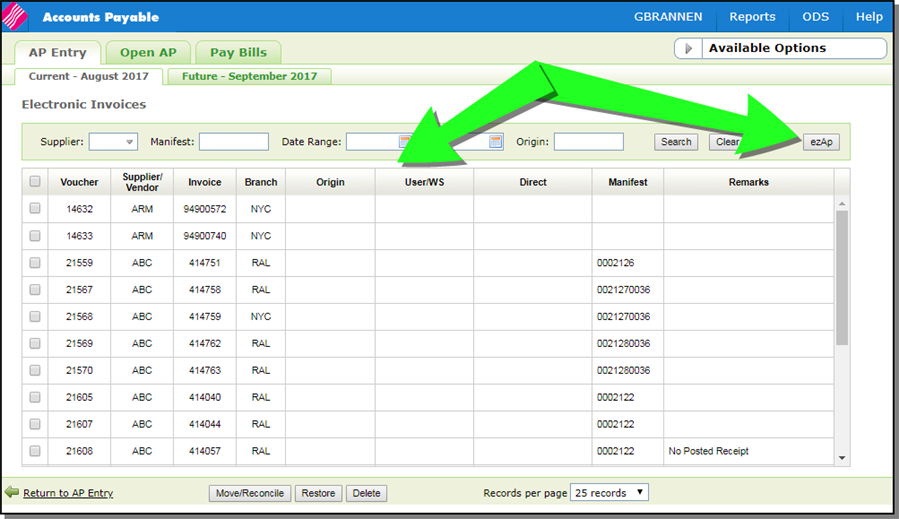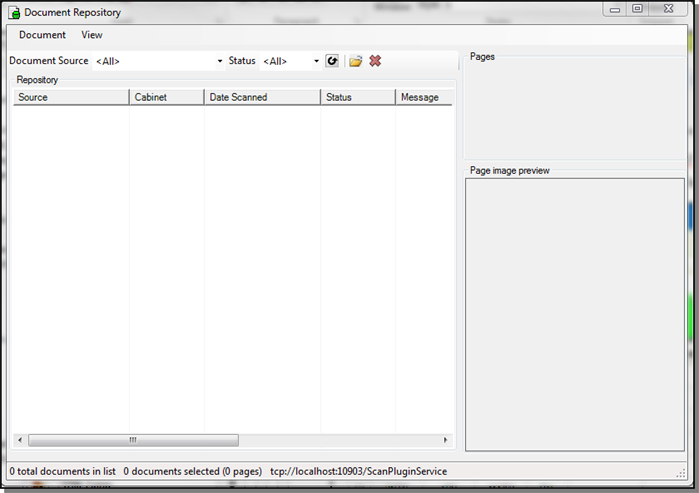SPEC 5712 - Innov8 AP Assist in Navigator
Date Released: January 2019
Modules: Navigator AP
Description: Provides the ability to scan AP invoices into Navigator so they don't have to be keyed in. The invoices are converted to XML and processed into the same screen that the EDI invoices land in. The invoices are in an unposted state.
Process Overview
- A purchase order is created in Navigator. The PO is archived; with the key being the PO#.
- When the receipt for the PO is posted an inventory register is run using the same parameters as the receipt posting. This register is then archived by PO number.
- When an invoice is scanned it is sent to Navigator's Get electronic invoice screen. The scanned image is archived.
- If the AP token for ezAP is present there will be a link on edit invoice to display supporting documents.
Supplier File
Supplier File Template
The Supplier File Template is accessed by scrolling down on the Supplier File's Create and/or Edit windows.
The following are the allowed descriptions for standard Supplier Invoice template entries.
- ENERGY
- FREIGHT
- INVENTORY
- MISC
- PACKAGING
- TAX
Any charge received for a category that is not set up will default to FREIGHT.
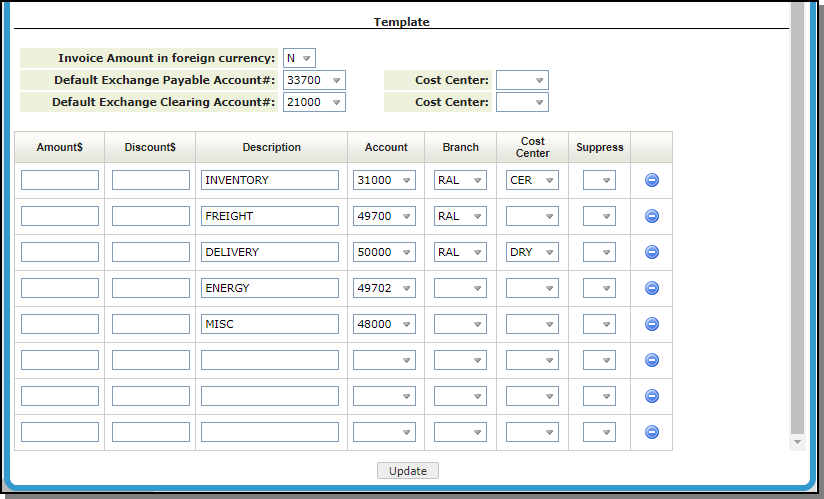
ezAP Defaults
When ezAP is installed and a token has been assigned, a ezAP Defaults option is added to the Supplier File drop down.
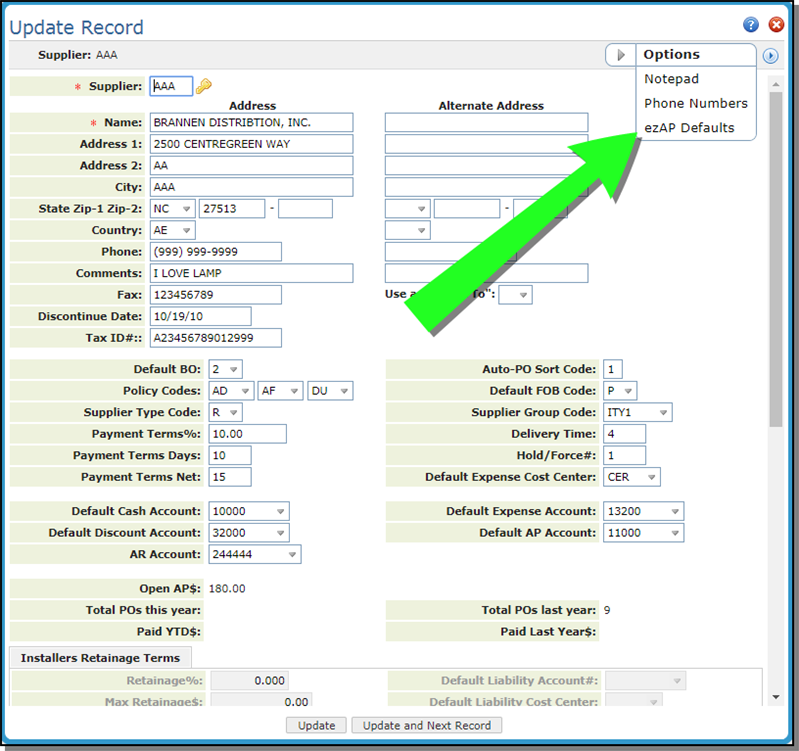
This option allows you to assign defaults that the system uses for reconciliation when the invoice is converted to XML to be archived and imported back into Navigator.
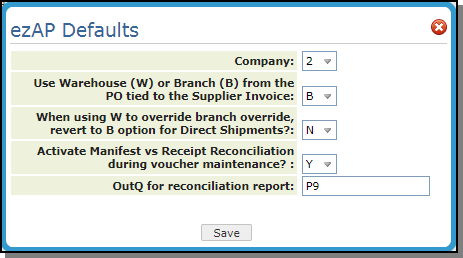
The Manifest vs Receipt Reconciliation Program displays and matches inventory receipts to voucher entries by manifest number. It further reconciles to cost center within each manifest. Therefore, you can view and automatically record multiple variances - one for each cost center within each manifest.
The OutQ for reconciliation report is required if the Manifest vs Receipt Reconciliation option is selected. The default is P9.
ezAP Defaults for Direct Ship Orders
Direct Invoice template uses INVENTORY and FREIGHT only.
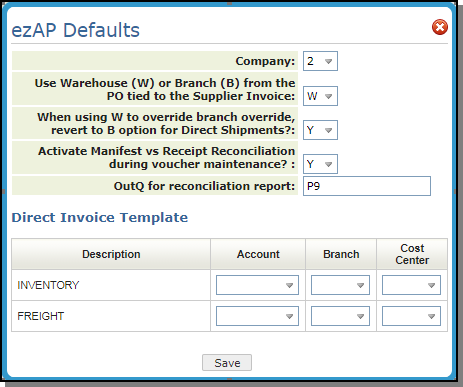
Changes to Navigator AP
Supporting Documents Link
In AP Entry and Open AP a Supporting Documents link has been added.
- Select a voucher in either AP Entry or Open AP.
- Click the Available Options arrow to the left of the voucher you want to work with.
- Select Edit Invoice.
- If ezAP is installed, the Supporting Documents link appears.
- The Supporting Documents link contains the Purchase Order, the Inventory Register, and the Invoice related to the voucher. The documents are in a PDF format.
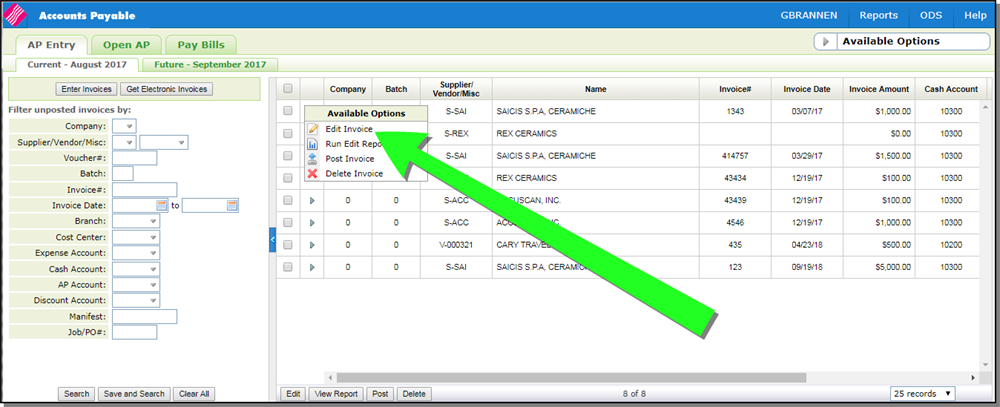
Note: The Edit Invoice option only appears if the Invoice was scanned in by the ezAp application.
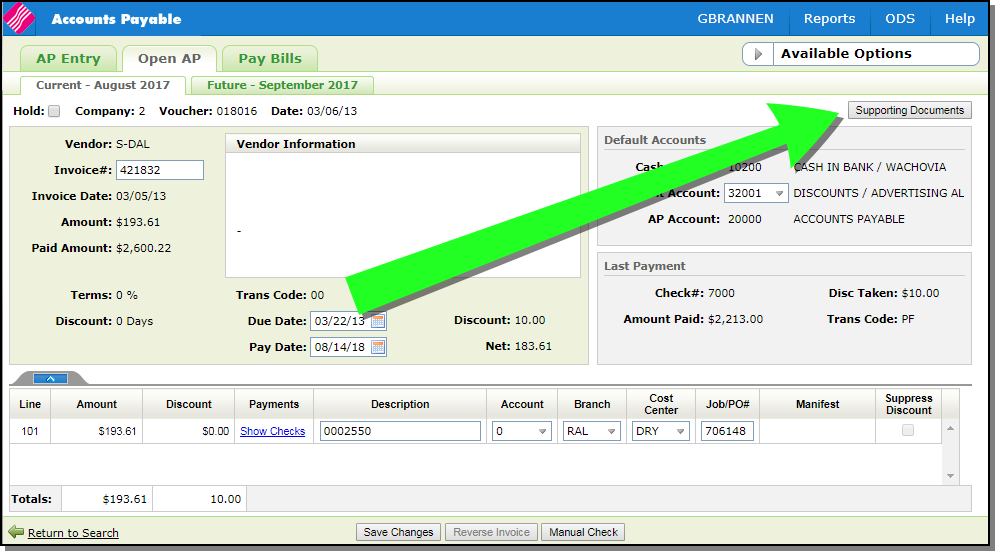
Electronic Invoices
The following additions were made to the Electronic Invoice window.
- An ezAP button was added. This button launches the ezAP application.
- The Origin and User/WS columns were added. These two took the place of the Workstation and User ID columns.
- Select a Voucher and click ezAp. The ezAp application opens.
- Follow this path to get to the Document Repository where the associated documents for the voucher are located: File>Document Repository.
The origin column contains OCR - userid for invoices that were scanned.